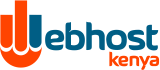Creating a backup is very simple:
1. Place a check box next to the items you wish to backup (see above section).
2. Click the "Create Backup" button.
At the bottom of the screen you will see a link to the backup you just created. It will look like:
Click Here to Download the Latest Backup - backup-May-15-2003-1.tar.gz
At this point you may exit the menu or download the backup to your computer by clicking on the link.
Additional Information
The
backup file takes the form of:
[backup]-[Month]-[Day]-[Year]-[Backup Number].
If you created several backups on the same day, they would look like:
backup-May-15.2003-1.tar.gz
backup-May-15.2003-2.tar.gz
backup-May-15.2003-3.tar.gz
This feature prevents you from accidentally overwriting a backup file.