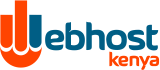Setting up your mail for Outlook.
Step1. Open outlook and select tools then account as shown below.
Step 2. Select Add and then mail as Shown below
Step 3. A popup will open asking you to enter the name associated with the email account
Step 4. Click next and enter the email address
Step 5. In the next window enter both mail servers as mail.mydomain.co.ke. Make sure POP3 is selected as server type.
Step 6. In the next step, enter your the full email address as the account name e.g me@mydomain.co.ke. Enter your password if you want and select next.
Step 7. Click finish.
Step 8. Select tools and then accounts again and you will see your email account as mail.mydomain.co.ke. Highlight it and click properties.
Step 9. In the popup that opens, select the servers tab
Step 10. In the server tab tick the check box "My server requires authentication" and then click settings
Step 11. The settings should be as shown below. Click ok , and then apply.
Your email is now setup. You can click send/receive to test your email settings.