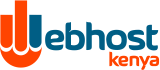Modifying Accounts
At the main FTP menu is a list of all FTP accounts. Click the "change" link next to the account you wish to alter. You must enter a password twice, and this password can be your old password or a new one. You may also change the access level of the account (see above). To change the password for the main username (eg: sitehelp), it's linked with your main DirectAdmin login/password, so you only need to change your DirectAdmin password to change the ftp password for that 1 account.
Deleting Accounts
To delete an account, place a checkbox next to the account you wish to delete and then click the "Delete Selected" button, as pictured here:

Note: The FTP directory itself will not be deleted unless it is empty.